Using PowerPoint (PPX) Slides
Overview of how to download and upload powerpoint (PPX) slides
Need to customize your HealthSmart lessons? This article is your go-to guide for working with our PowerPoint (PPSX) slides!
We'll show you exactly how to download the slides, make them your own, and get them to your students. Inside, you'll find simple steps for:
-
Downloading and opening the PPSX file.
-
Personalizing the slide content.
-
Creating a LMS assignment with your edited slides.
What You'll Need To Get Started:
- A school/district digital subscription to HealthSmart
- A school/district integrated subscription to HealthSmart
- A print copy of HealthSmart with digital access to Teacher Resources.
Downloading PowerPoint Slides (PPSX)
- Begin by going to a Lesson page, then select Teacher Resources. Click either "Download English" or "Download Spanish" under the Lesson PowerPoint Slides (PPSX) box.
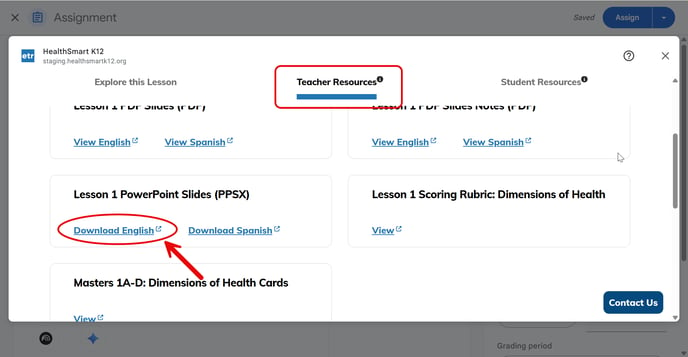
- The resource will download and should appear in a new tab in the upper-right hand corner. You will be prompted to save the file on your device.
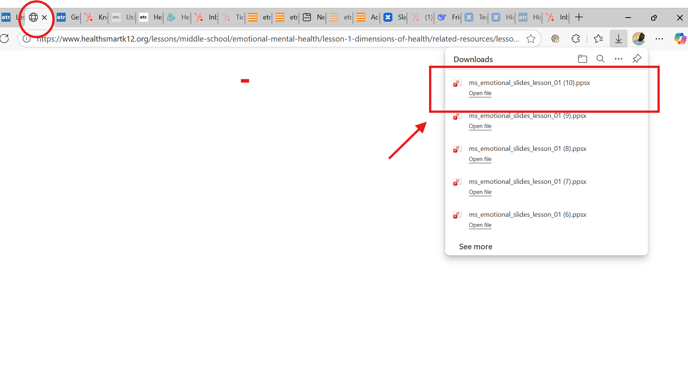
- Open Microsoft PowerPoint. When it opens, you'll land on the welcome screen where you can see various templates and your recent files. From there, simply choose the HealthSmart lesson slides you've downloaded.
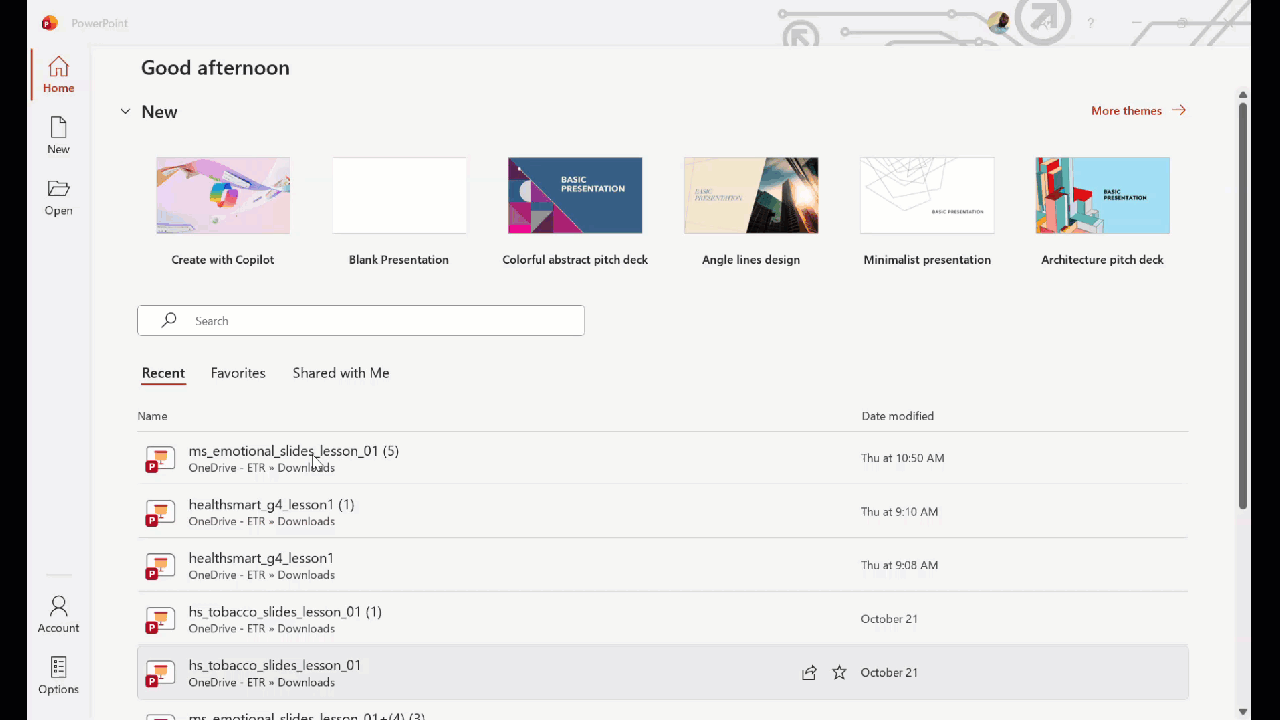
- To preserve the lesson's integrity, the provided slide content is not editable. However, you can easily personalize the presentation by adding your own text, images, or videos. For even more flexibility, you can add a blank slide by clicking "New Slide" in the upper-left corner of the task bar.
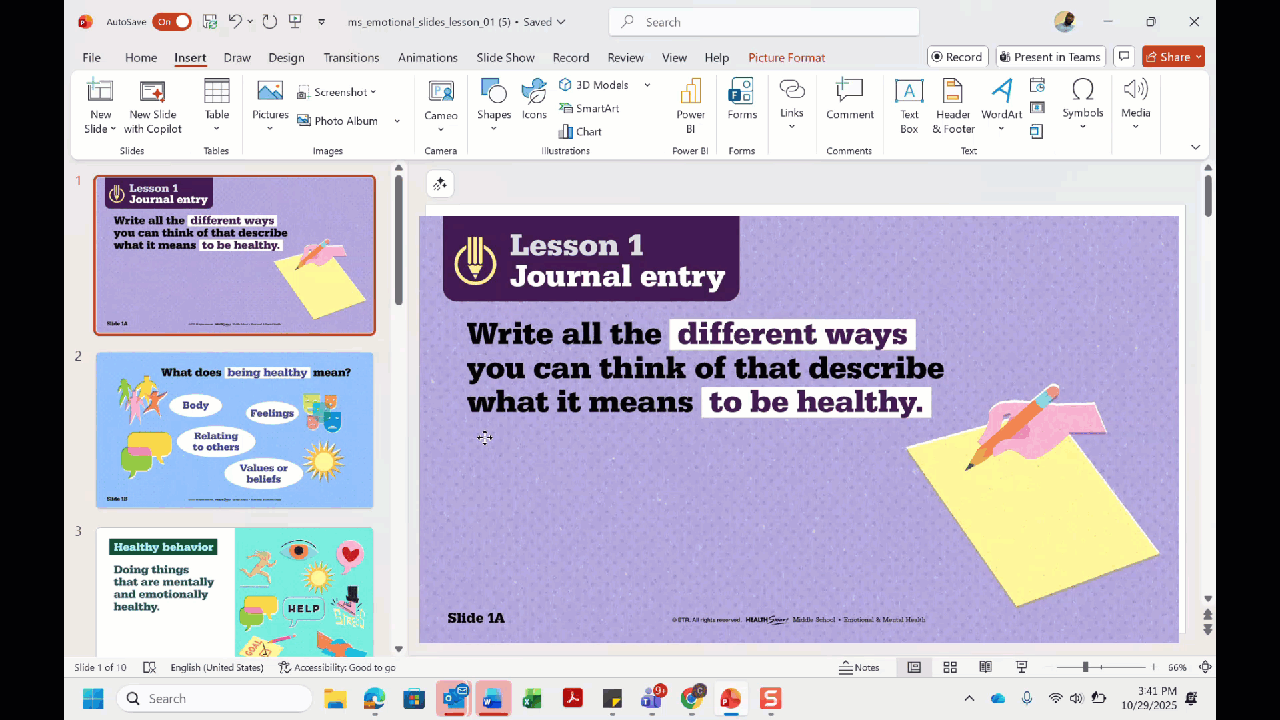
- After personalizing your PowerPoint, please save your progress. Navigate to File > "Save a Copy" (or "Save As"). This will allow you to choose a save location and select your desired file type (e.g., a standard PowerPoint presentation or a PDF).
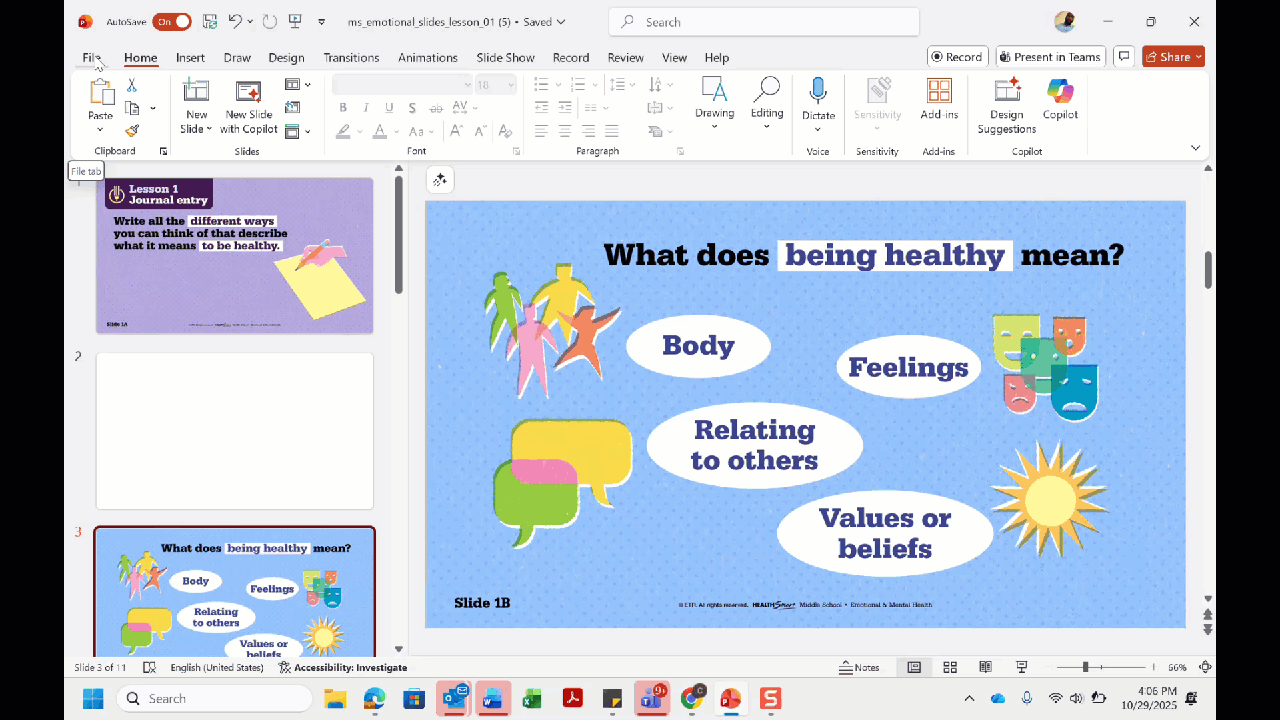
Accessing Slide Notes in Presentation Mode
Want to see your slide notes while you present? It's easy!
-
Look at the top of your window and find the presentation icon (it looks like a little projector) on the left side of the title bar. Give that a click to start your show.
-
Once the presentation launches, peek at the lower left-hand corner. Click the menu icon (the three dots) and then select "Show Presenter View."
-
Voilà! Your notes will appear right alongside your slides.
-
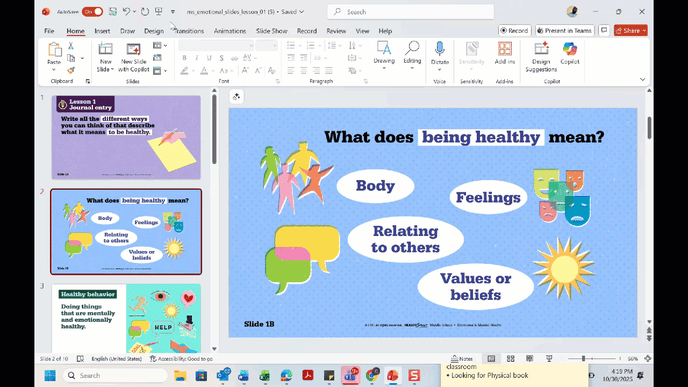
👨💻Just a heads-up: your notes are completely private in Presenter View, so your teaching secrets won't be projected to the class!