Admin Guide: Configuration for Brightspace (D2L)
This article explains how to install and configure the HealthSmart LTI v.1.3 integration with the Brightspace (D2L) Learning Management System (LMS).
The following configuration guidelines are intended to be used by district IT. Please schedule a 10-minute call with us to confirm the integration setup and initiate the data sync. To schedule the setup call, please contact support@etr.org or select an appointment on our online schedular.
What You Need To Get Started
- A school/district digital subscription to HealthSmart.
- School/district IT has scheduled an integration setup call with ETR.
There are three (3) main steps to setting up the HealthSmart integration for Brightspace (D2L):
1: Create the LTI 1.3 integration
3: Setup two links, one for the main course navigation, the other to find and select lessons
Step 1: Create the LTI 1.3 integration
As a Brightspace admin, click the settings gear icon and select Manage Extensibility.
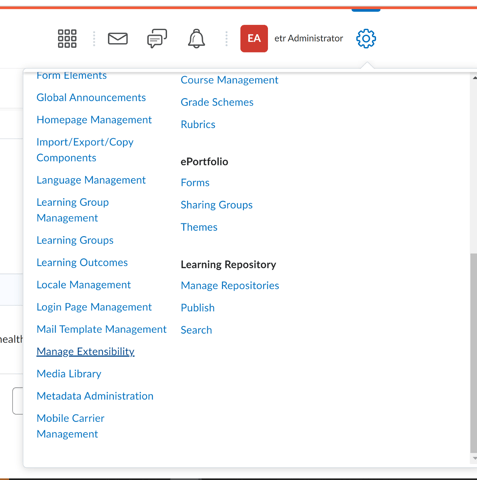
Select the Register Tool.
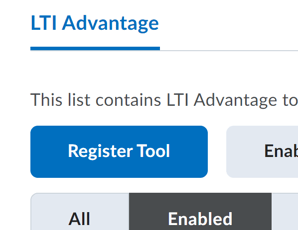
Then use the following settings:
How would you like to register your tool? Standard
Name: HealthSmart
Description: Where Good Health Starts - HealthSmart is ETR's skills-based K–12 health education program for classroom and virtual instruction.
Domain: https://www.healthsmartk12.org/
Redirect URL: https://www.healthsmartk12.org/apiv1/lti/oauth/launchv1p3/
OpenID Connect Login URL: https://www.healthsmartk12.org/apiv1/lti/oauth/loginv1p3/
Target Link URL: https://www.healthsmartk12.org/
Keyset Link URL: https://www.healthsmartk12.org/apiv1/lti/oauth/jwks/?keyCode=LTI1p3ETR
Under Extensions, check the boxes for Assignment and Grade Services and Deep Linking. For Roles, select Send Institution Role.
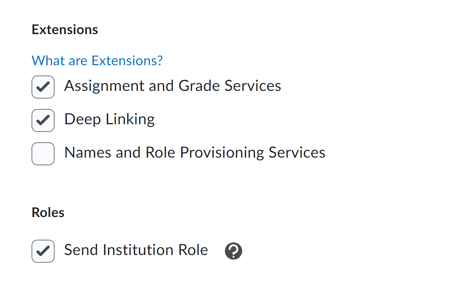
For Substitution Parameters, click the + Add Substitution Parameter link twice:
First, add title and map it to:
$CourseOffering.title
Next, add id and map it to:
$CourseOffering.sourceId
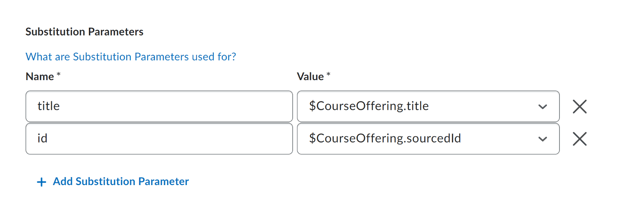
Click the register button to complete this section.
Once the registration is complete, you should see a popup containing the integration details:

❗Important: Please copy the integration details and share with the ETR support team during the setup call.
Please be sure to save the integration details and provide them to ETR during the setup call. On this same screen, after copying the settings, move to the next step by clicking View Deployments.
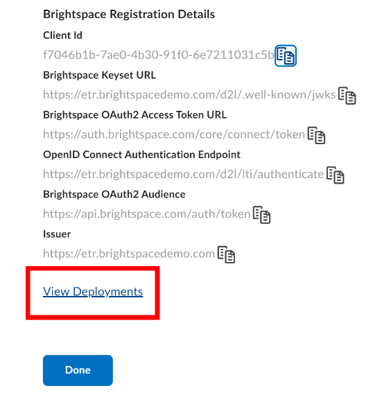
Step 2: Add a deployment tool
After clicking into View Deployments, create a new tool by selecting New Deployment.
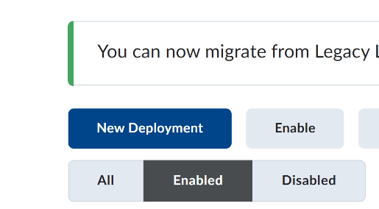
Select Registered Tool: HealthSmart
Name: HealthSmart
Description: Where Good Health Starts - HealthSmart is ETR's skills-based K–12 health education program for classroom and virtual instruction.
Extensions should already be preselected as follows:
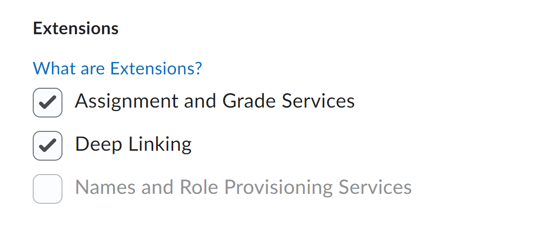
Please select the following Security Settings:
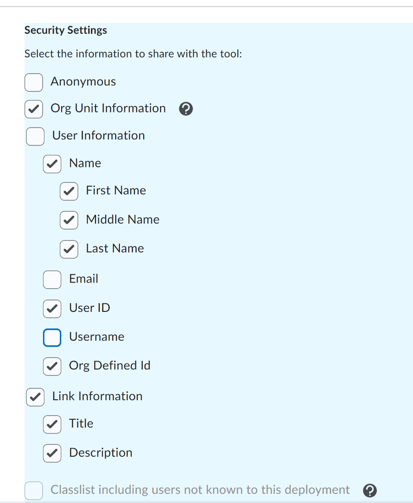
Please update the Configuration Settings to match the following:
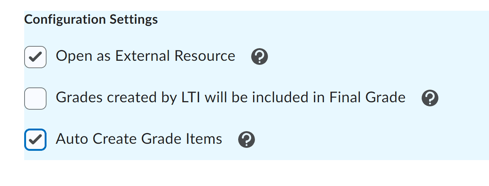
📑Note: the Final Grade box is optional and may be enabled by the district if needed.
Next, configure the Substitution Parameters:
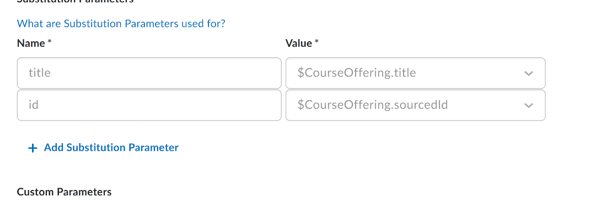
And finally, select the ORG units the district wants to use for this tool.
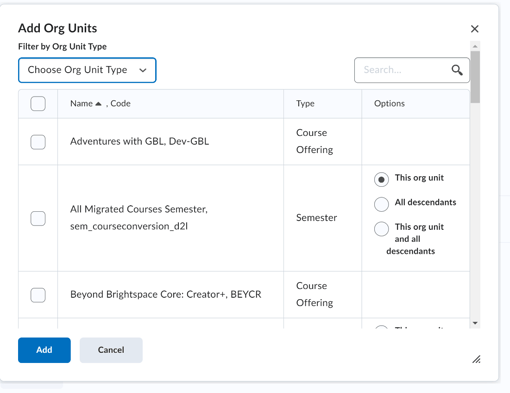
When done, click the Create Deployment button.
Once the deployment is complete, it should look like this:
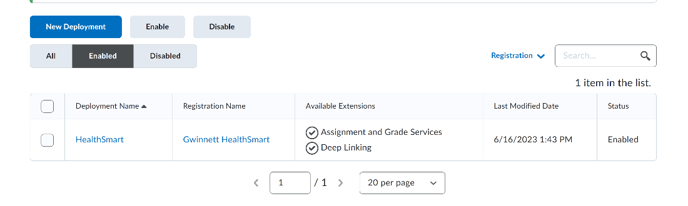
Click back into the deployment and scroll to the bottom to see View Link.
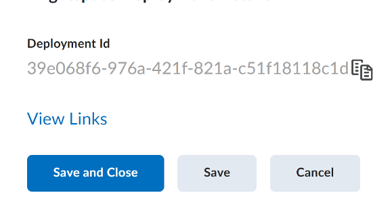
Step 3: Setup two links
On the above View Links screen, create the launch link.
Name: HealthSmart Teacher Portal
URL: https://www.healthsmartk12.org/apiv1/lti/oauth/loginv1p3/
Description: This course link allows teachers to navigate HealthSmart and find content to teach.
Type: Basic Launch
The remainder of the settings should be filled in as follows:
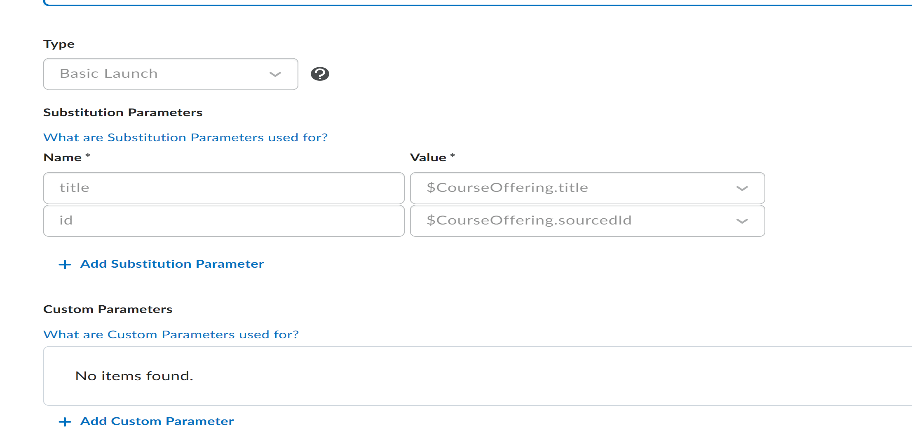
Please click Save and Close.
This link will need to be added to an easily-accessible menu within a course for teachers to launch HealthSmart. Typically, districts add the launch link to the main course NAV but each district has its own system for this, see example:
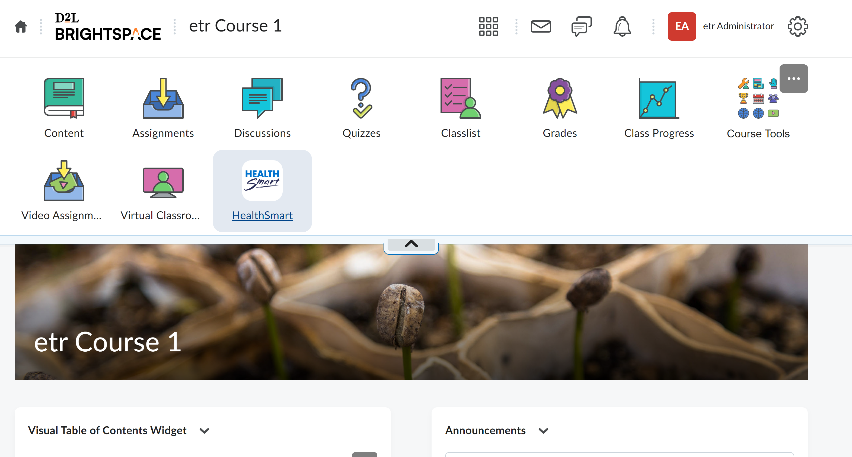
Once the link is added to the navigation, educators may launch into HealthSmart as follows:
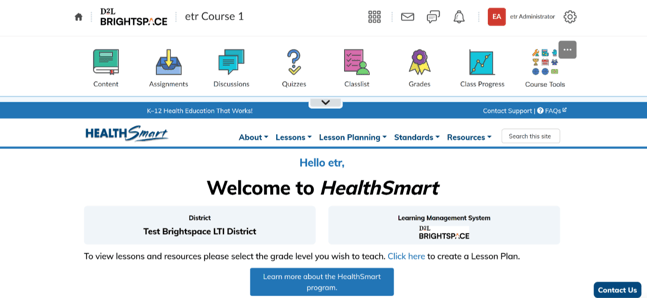
A second link for content selection (Deep Linking) will also need to be created. This setup is identical to the first link. Navigate back to the Deployment and select View Links.
Name: HealthSmart Content Selection
Url: https://www.healthsmartk12.org/apiv1/lti/oauth/loginv1p3/
Description: Teachers can find and select lessons to assign to students
Please click Save and Close.
This link allows a teacher to select HealthSmart content from the Content page under existing activities.
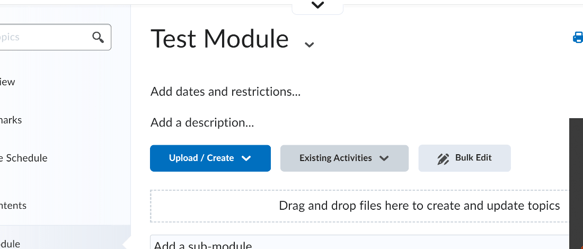
The teacher can find and select content to connect back into the LMS:
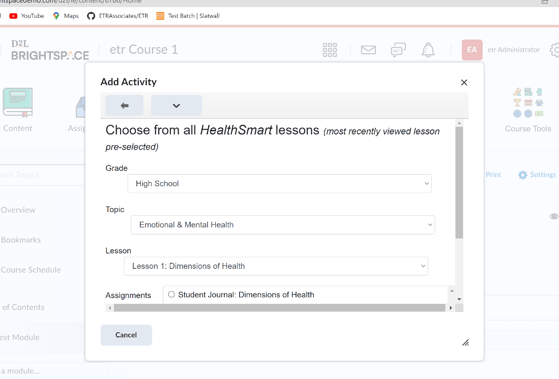
For the Icon/Logo, please download the file:
