HealthSmart’s new integrated digital edition works with Google Classroom.
The HealthSmart API integration with Google Classroom provides a simpler way for students and teachers to access HealthSmart content from within the LMS.
In this article you can find step-by-step instructions on the following topics:
- Getting Started
- Signing In
- Starting HealthSmart
- Lesson Navigation
What You Need To Get Started
- A school/district digital subscription to HealthSmart.
- School/district IT has completed the integration setup.
Sign-In with Google
If your school uses an email domain hosted by Google (e.g., Gmail), G Suite for Education, or Google Classroom, you will use your school-assigned Google account to log into the HealthSmart website. Teachers access HealthSmart using their school district launch link:
- Click the HealthSmart launch link shared by ETR with your school. This link will automatically log you in using your school Google account.
- Your launch link should display the HealthSmart icon in your school's portal like this or :
example launch link: https://www.etr.org/slatwall/index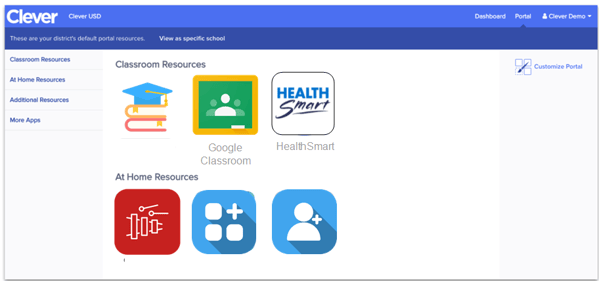
Sign Into HealthSmart
The launch link will bring the teacher to the HealthSmart sign-in page for Google Classroom. Log into Google as you normally would do with your school-assigned email address.
If it’s your first time logging in (or if you’ve logged out of Google since your last visit), you’ll see a prompt:
-
-
"HealthSmart wants to access your Google account."
-
-
Click Allow to proceed and access the site.
(This is a standard security step—no data is shared beyond login verification.)
You should now be ready to use HealthSmart!

-
Open Google Classroom. You will land on the "Home" screen.
-
️ Locate the "Teaching" Section. On the left-hand sidebar, find and click on the "Teaching" header to expand it and see your active classes.
-
Select Your Class. From the list under "Teaching," click on the specific class you want to enter, in this case, "Test Health Course s1".
-
View the Class Stream. You will now be taken directly to the main "Stream" tab for that class, where announcements, assignments, and recent posts are displayed.
Starting HealthSmart

Integrating engaging health education content into your curriculum is remarkably straightforward with the HealthSmart add-on for Google Classroom. The tool is designed to work seamlessly within the platform you already use, allowing you to find, customize, and assign lessons to your students in just a few clicks, directly from the assignment creation screen.
Steps to Create an Assignment with HealthSmart:
-
Navigate to Your Class:
-
Enter the specific class where you want to create the assignment (e.g., "Test Health Course").
-
-
Open the Assignment Creator:
-
Click on the "Create" button in the top-left area of your class page.
-
From the dropdown menu that appears, select "Assignment".
-
-
Open the Add-on Menu:
-
In the assignment creation window, look for the puzzle piece icon (🪆) labeled "Add-ons" on the far-right side of the toolbar beneath the assignment title field.
-
Click on the "Add-ons" icon.
-
-
Select HealthSmart:
-
A menu will pop up showing the add-ons available to you.
-
Click on "HealthSmart" from this list to open its sidebar.
Lesson Navigation
-

Step 1: Select a Grade Level
On the homepage, you’ll see a list of available grade levels (e.g., Grade 1, Grade 2, etc.).
Simply click on the grade you want to explore.
Step 2: Choose a Lesson Module
After selecting a grade, you’ll see the different lesson modules available for that grade (for example: Grade 3, Grade 4, etc.).
Click on the module title to open it.
Step 3: Explore the Lessons
Once inside the module, you’ll find a list of individual lessons. Click on any lesson name to:
-
View lesson content
-
Access teaching resources
-
Download materials
Step 4: Navigate with Ease
Use the back arrow or the breadcrumb trail near the top of the page to easily return to previous sections or choose a new grade.
Creating an Assignment

-
In your Google Classroom, navigate to the "Classwork" tab.
-
Click the "+ Create" button to the left on the screen, then the "Assignments" button from the dropdown.
- Once the "Assignment" window pops-up, click the "HealthSmart" app underneath the "Add-ons" section.
- The HealthSmart add-on window will pop-up. Click the blue "View Lesson" button.
- Select your Grade from the "Grade Level" page.
- Then select the lesson you'd like to teach in the "Lesson List" tab.
- Once you have selected the lesson, click the "Student Resources" tab where you will see all student facing materials.
- You can choose to create 1 assignments using English, Spanish, or Both languages, or you can create 2 assignments for students.
- After creating the assignments, click the "X" in the upper righthand corner of the pop-up window, which will take you back to the "Assignment" page. This is where you'll see your assignment(s) you've created in the HealthSmart window.
- In the upper-righthand corner, click the "Assign" button. That's it! You'll see the assignment(s) on the Classwork page.
