Login Issues: Access to HealthSmart
How to resolve common login issues to a HealthSmart integration with an LMS.
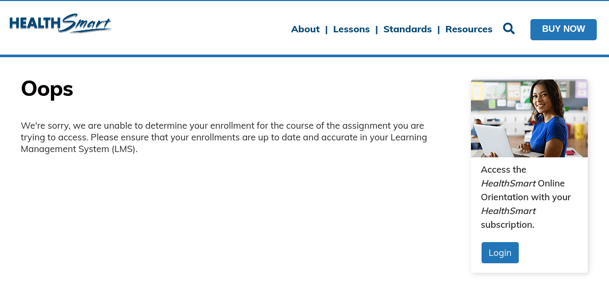
This article will tell you how to support students who cannot log in and/or are seeing an 'Oops' error page when trying to access a HealthSmart digital integration edition using an SSO or LMS.
In this article you can find step-by-step instructions on the following topics:
- What You Need To Get Started
- Adjust Browser Settings
- Student Access Issues
- Student Assignment Error
- Teacher Access Issues
- Additional Support
What You Need To Get Started
- A school/district digital subscription to HealthSmart.
- Teacher and student can successfully log in to their SSO and/or LMS platform.
Adjust Browser Settings
The first step is to adjust browser settings on the student device. Adjusting the browser will solve most common login issues as well as many ‘OOPS’ page errors.
Please see our article below for step-by-step instructions on how to clear cookies.
Student Access Issues
If a student is experiencing login issues after clearing browser cookies, check the email associated with the student's account and their course enrollment with HealthSmart.
- Using an LMS (such as Schoology or Canvas):
- Check that the student can successfully log in to the LMS by using the correct email to access the course that was provided by the teacher and/or school staff.
- If the email is incorrect, please have the student log out and clear browser cookies before signing in with the correct email.
- Using an SSO (such as ClassLink) with an LMS:
- First check that the student can successfully log in to the SSO as they would normally do. Then log into the LMS by using the correct email to access the course that was provided by the teacher and/or school staff.
- If the email is incorrect, please have the student log out and clear browser cookies before signing in with the correct email.
Student Assignment Error
If the student is successfully able to log in to HealthSmart but unable to open a course assignment, please see our article below for step-by-step instructions on how to resolve access issues to student assignments.
📑Student Assignment Issues: How to resolve access
Teacher Access Issues
If a teacher is experiencing login issues, please follow the steps above to clear browser cookies, then check the email associated with the teacher's LMS account.
Using an LMS (such as Schoology or Canvas):- Check that the you can successfully log in to the LMS by using the correct email to access the course that was provided by school admin.
Google Classroom
Below are common error messages for teacher login issues with a Google Classroom integration.
We're sorry, we couldn't determine your school district. Please contact HealthSmart for further assistance.
Solution: Double check that you are using your school district's launch link to access HealthSmart. Check out our how-to article for more information.
We're sorry, the email address isn't allowed by your school district. Please contact HealthSmart for further assistance
Solution: Double check that you are using your school-assigned Google account to log into HealthSmart if your school uses an email domain hosted by Google (e.g., Gmail), G Suite for Education, or Google Classroom.
Additional Support
If you continue to experience login or access issues to HealthSmart, please fill out this quick form below and a member of our support team will be in touch with you as soon as possible.